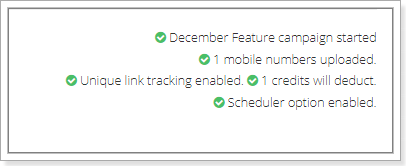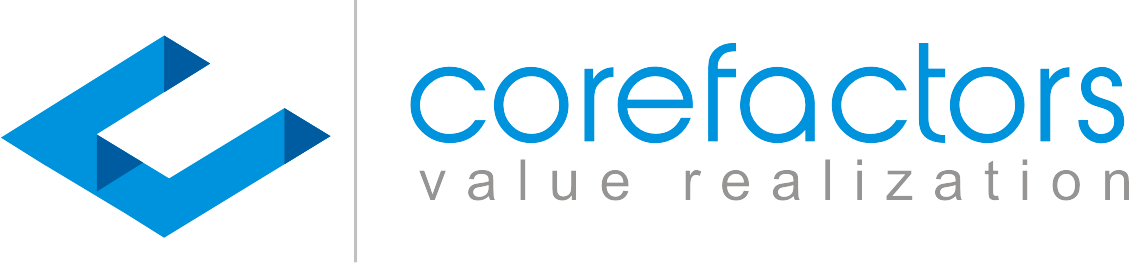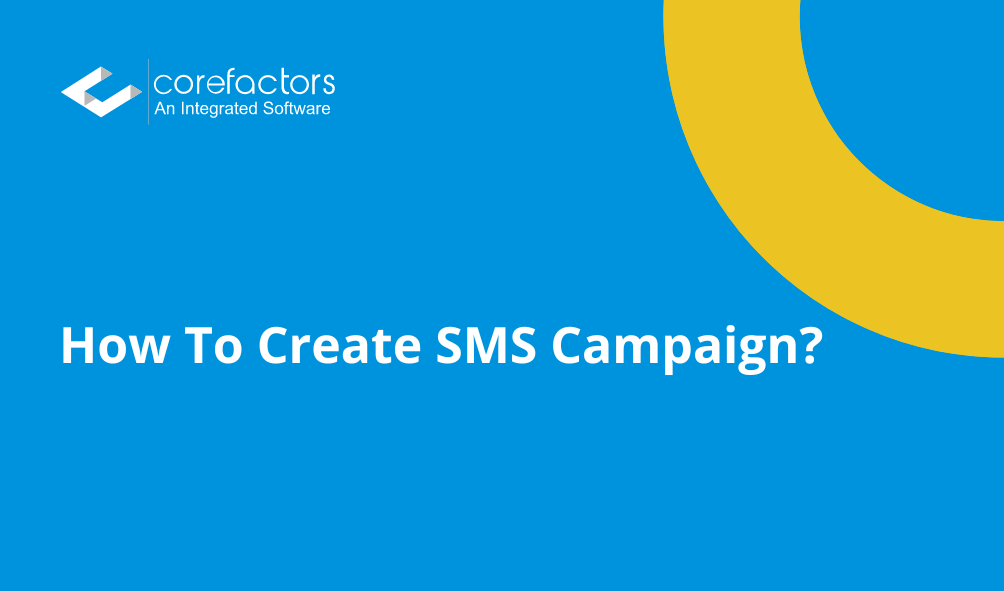Navigate: Menu Bar -> Marketing -> SMS+ -> Campaign Report
Teleduce has 5 simple guided steps for you to run your SMS Campaign.

Step 1: Campaign Info
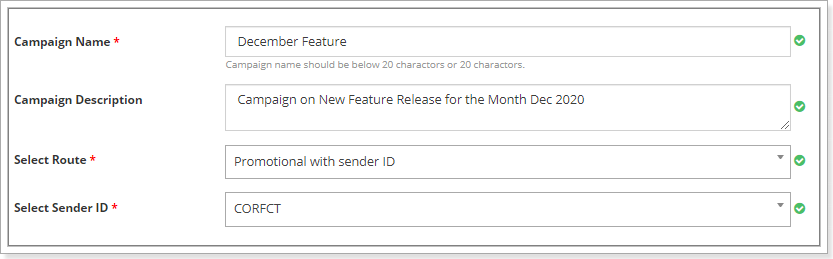
- The campaign name helps you to identify the campaigns for you to access it easily.
- Campaign Description helps you to define your detailed idea about your campaign.
- Select Route – The route (Promotional or Transactional) here depends the content you are willing to send your contacts.
- Sender ID – Choose your six-character Sender ID which will help you to brand and identify your Company. Find out more about DLT Registration.
Step 2: Contacts
List out or Select the targets to which you are sending a campaign. We have three options for you to select your contacts:

a) Manual – Paste or Type your contacts. Comma-separated after each number shall provide you with adding more numbers, as mentioned below.
Note: Avoid Landline numbers and invalid Numbers, Any numbers with less than 10 digits are considered as Invalid/ Redundant Numbers.
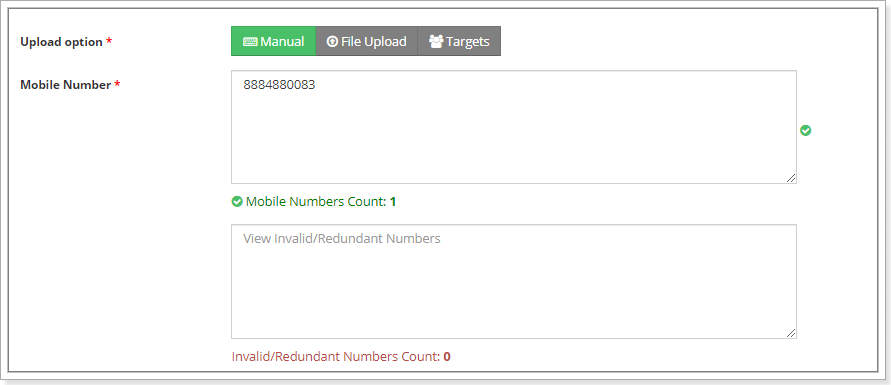
b) File Upload – Choose the list which you would have uploaded using List Management.
Note: +91 Numbers, Landline Numbers, and any Invalid Numbers will be shown in the Invalid and Redundant Numbers Count.
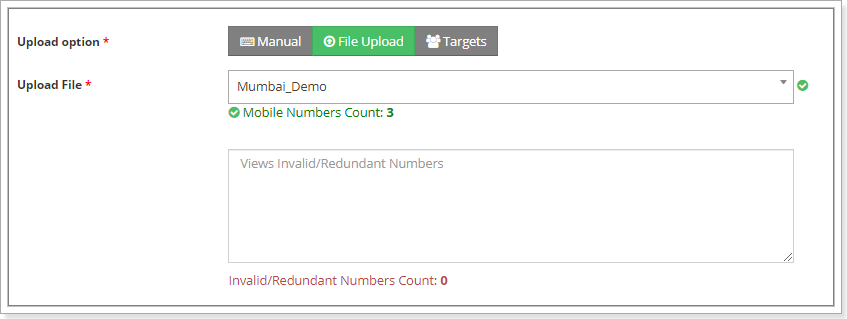
c) Targets – Choose the segmented targets that you would have already done. Select two or more targets as shown in the image below.
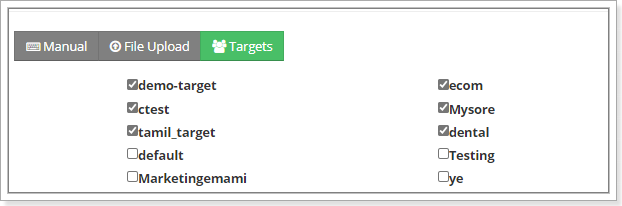
Step 3: Tracking Options
Choose your tracking option. We have three tracking options:

1. Missed Call – Choose a missed call campaign that you have already defined with the help of our Support.
a. To track the Missed call, please click on the Missed Call Campaign, click on the number assigned and the entire details on who all have given you the missed call shall be shown.
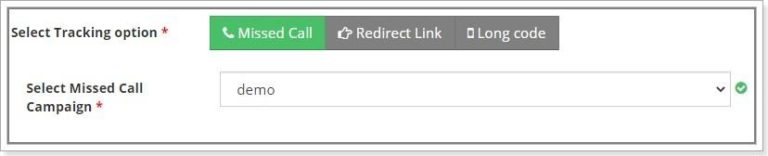
2. Redirect Link – Refer your website or landing page which you have already, you can give the option of Tracking in Google Analytics also by providing the UTM Source and UTM Medium. As shown in the image below.
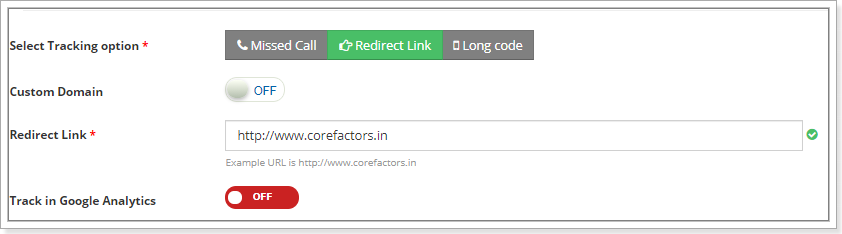
a. Track in Google Analytics – If you want to track your campaign in Google Analytics, can click on the On Button and provide the details. Refer how to Track Campaigns in Google Analytics.
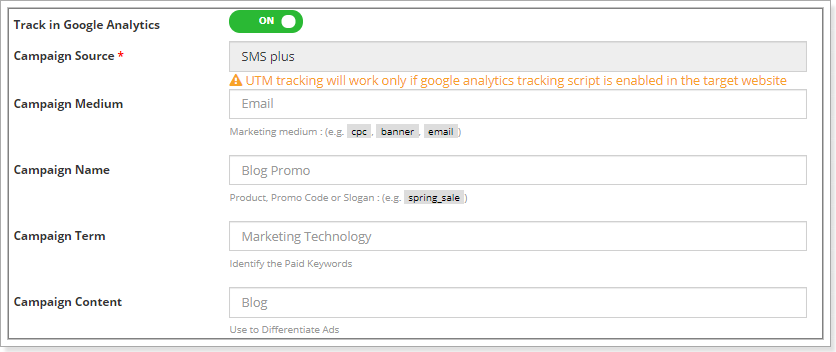
3) Long Code – Choose a long code campaign that you have already defined.

Step 4: Define your message
a) Type the SMS content here or select the template which you created already in the content manager. Add a redirect link, missed call or long code for tracking purposes and click on the Next button.
b)Or else, Switch on Unicode if required and Choose the language.
c) Just type selected language message in English, the system will auto transliterate to the selected language.
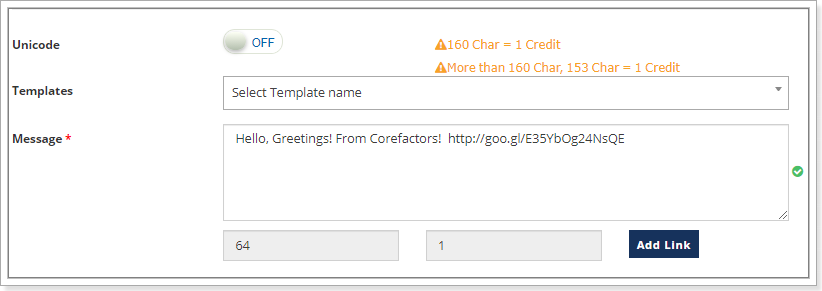
d) Re-verify the SMS content and click OK.
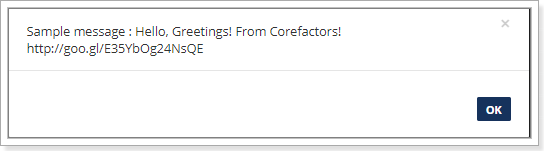
Note:
- Among the three tracking options, you can select anyone.
- In the message content, you need to click on ADD MISSED CALL/ LINK/ LONG CODE.
- In case you missed out to add as shown in the above image, you may fail to track the campaign.
Step 5: Send or Schedule your campaign
Schedule your campaign: Select a date and time.
Click on Go to send Campaigns immediately.

Teleduce helps you to review your campaign by just selecting the next and previous buttons. It also lists out the actions defined on each step.
Here is a sample list of actions defined.