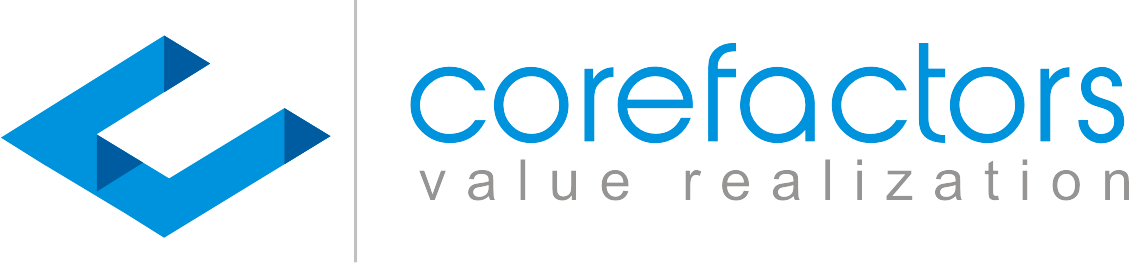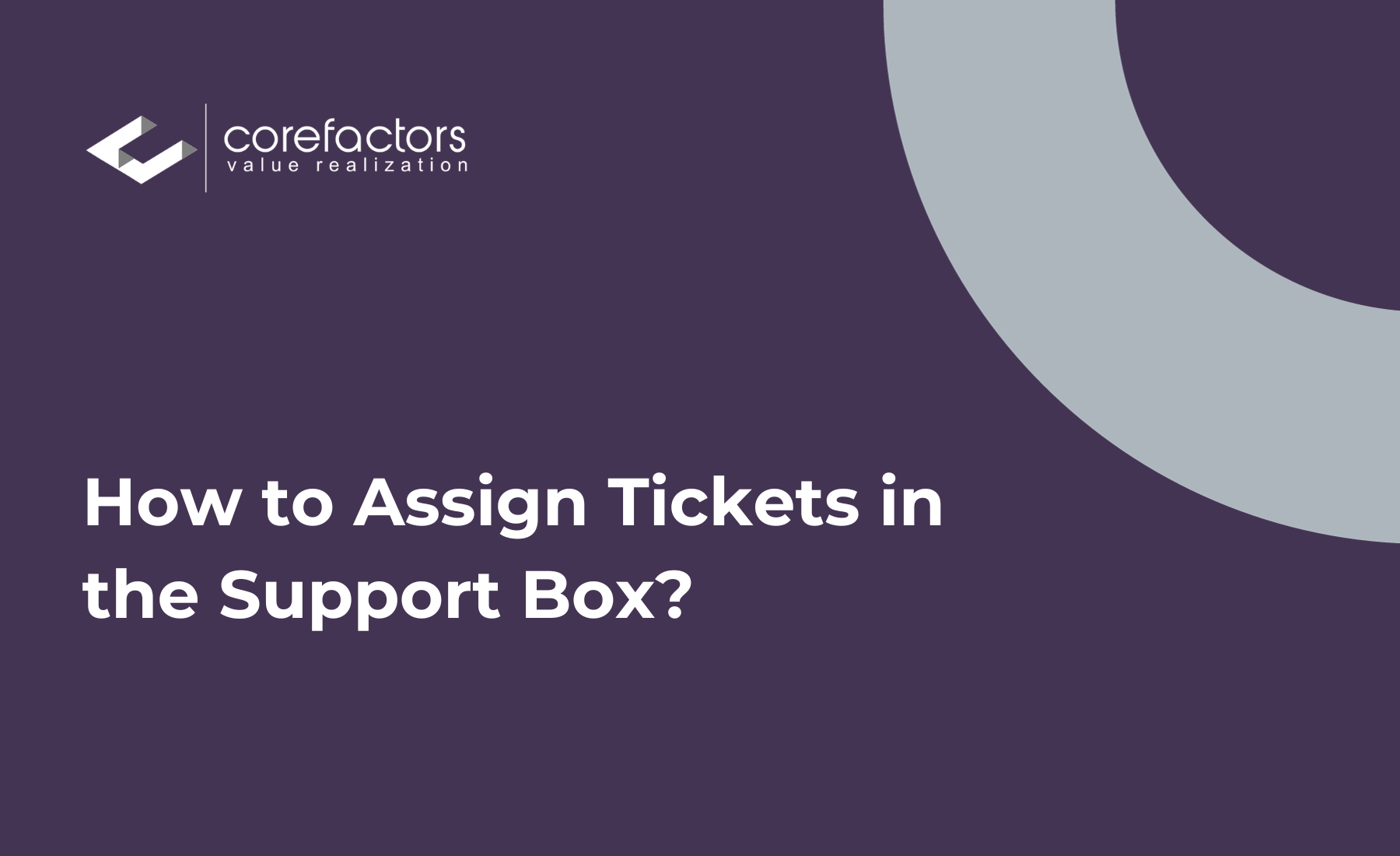Once a ticket is raised, the support team now has to get in touch with the department concerned. Here is how Corefactors CRM helps automate this process and save time and resources.
This action can be done in two ways:
- Individual ticket assignment
- Bulk or multiple ticket assignment
For individual ticket assignments,
- Click on the Action button and then click on Assign Ticket To
- Select the Team, the topic related to the query, and the agent to whom you want to assign the ticket
- Click Update
For multiple ticket assignments,
- Click on the checkboxes preceding the tickets that you want to select
- Click on the Actions button in the top-right corner of the Support Box
- Click on Assign Tickets
- Select the Team, the topic related to the query, and the agent to whom you want to assign the ticket
- Click on Assign
0:00
/
Now if you want to assign 100 tickets at a time,
- Scroll to the end of the Support Box and change the pagination by clicking on 100 from the Page Size drop-down menu
- Scroll back up and click on the checkbox present before the Last Modified cell
- It will automatically select all 100 leads displayed on the page
- Now you can follow the same subsequent steps as you did for assigning multiple leads to an agent