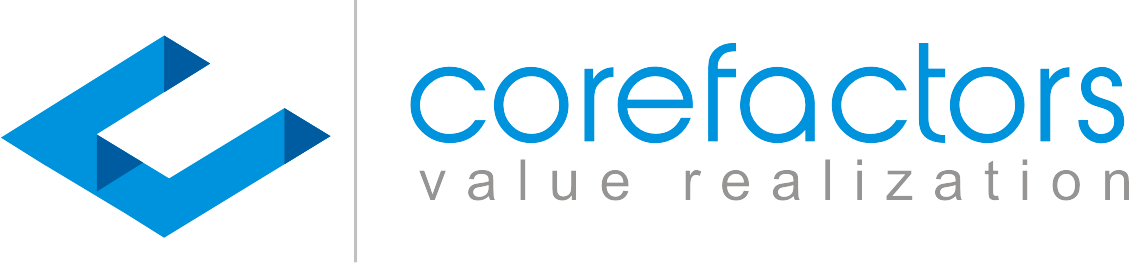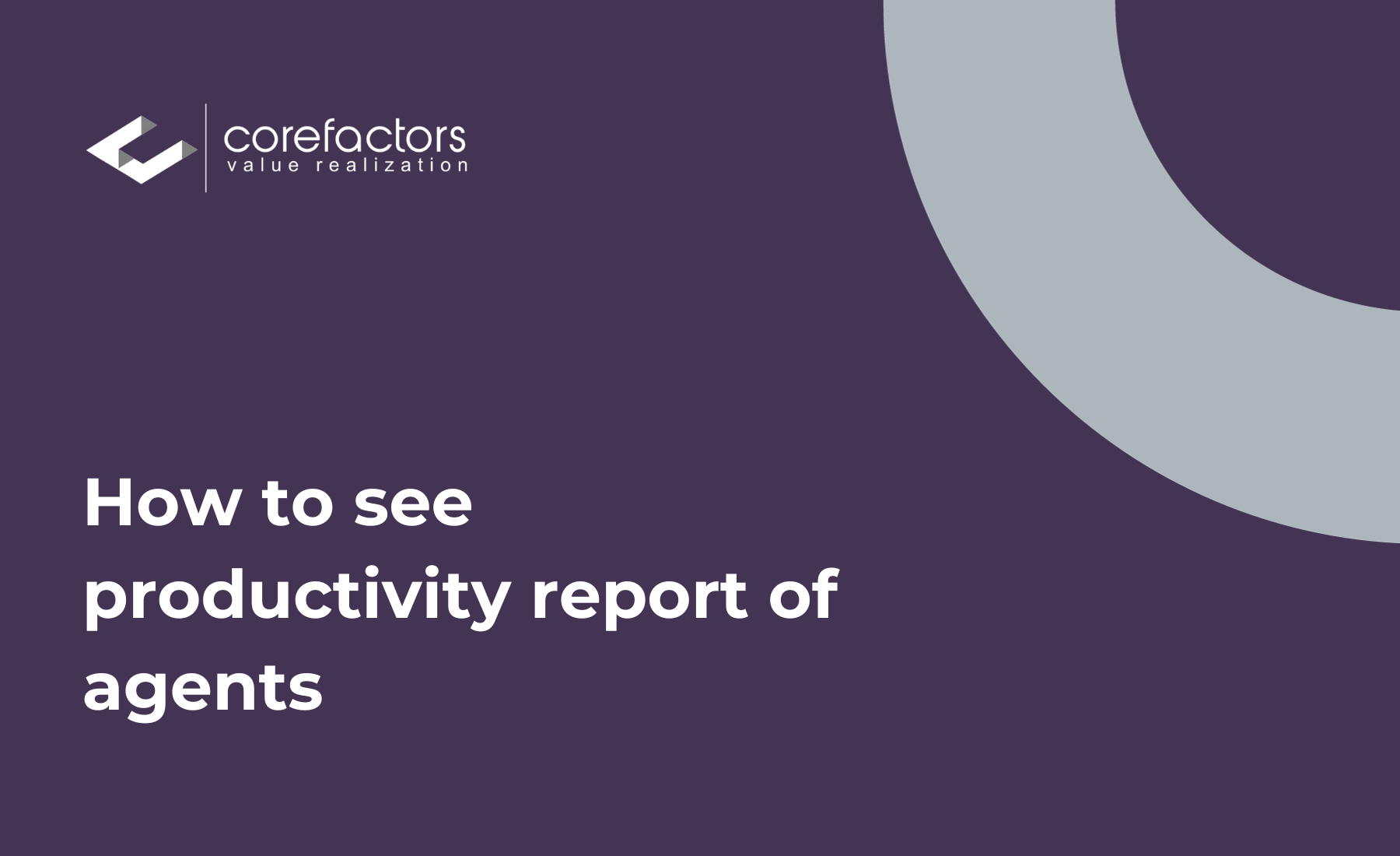Corefactors CRM comes with a feature to track the productivity of your agents. You can view and download their Productivity Reports by following the instructions mentioned below.
0:00
/
- Go to Report from the menu bar on the left side of the Corefactors CRM screen.
- Click on Productivity Report.
- You can monitor the productivity on the basis of their activities, tasks, and meetings.
- Using the date filter present on the top-right corner you can set the time period for which you want to view the reports.
- Under Activities, you can see each agent’s number of successful calls received and answered by using the CRM, and also the number of Emails and SMSs triggered.
- Similarly, under the Tasks option, you can view a detailed breakdown of each task in terms of calls, Emails, and SMS.
- under the Meetings option, you can view a detailed breakdown of each task in terms of first meetings and follow-up meetings.
These reports can be exported using the Export Report option.
You can also filter the reports based on the User.