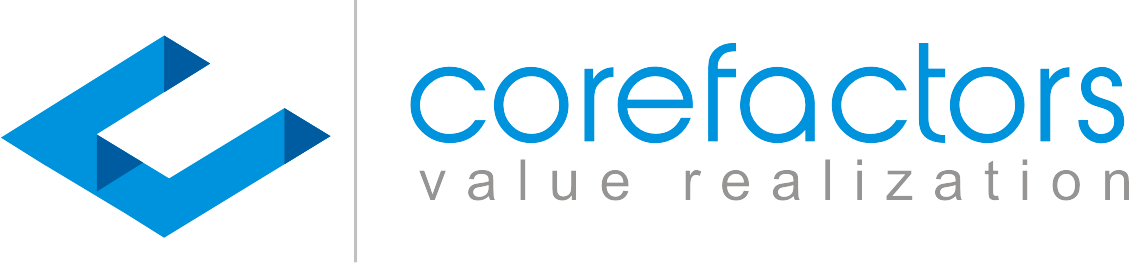Corefactors CRM has the flexibility to be used across all business cases. It allows users to customize the fields in the Support Box.
- Go to Support Box (insert symbol) from the menu bar on the left side of the Corefactors AI CRM screen
- Click on Support Box Configuration (insert symbol) present on the top right corner of the Support Box
- Click on Field Customization
- There are two sub-tabs: Section and Field
- Under Section, click on Add Section and enter the Name and Description of the Section you want to create
- If you want to add only Fields, click on the Field sub-tab
- It will list the existing fields. You can rename them by clicking on the edit option
- To add a new field, click on the Add Field option
- Enter Field Name, select the Section under which you want this field, and the Field Type. You also have the option to make the field mandatory. The Display Name can be the same as the Field Name or it can be different
- Click Save
0:00
/
The saved field will now appear in the Support Box.