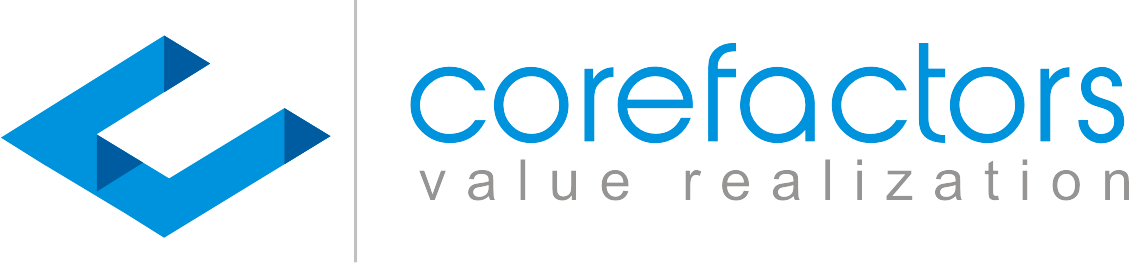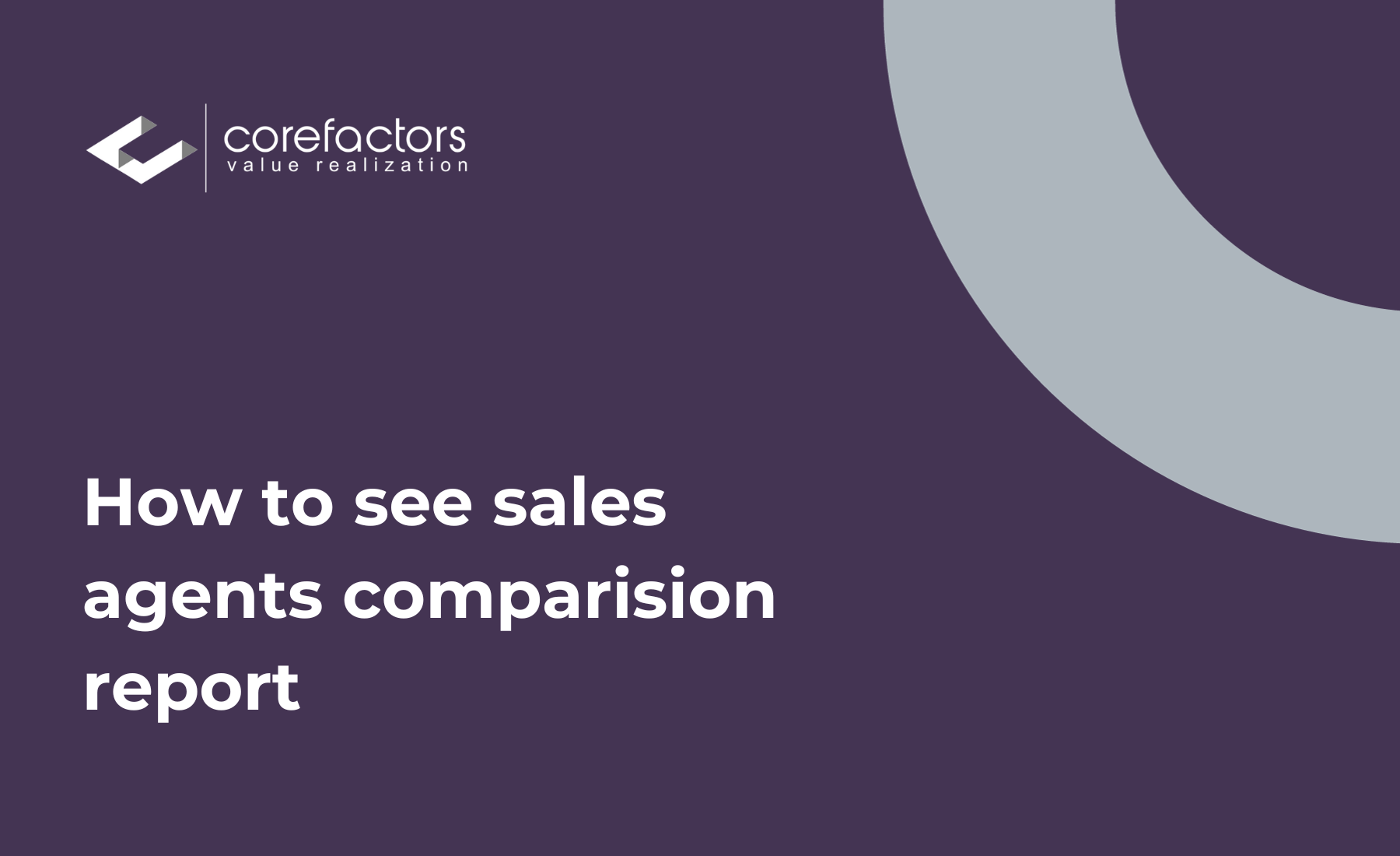- Go to Report (insert symbol) from the menu bar on the left side of the Corefactors CRM screen.
- Click on Comparison Report.
- A Lead Dashboard with consolidated lead counts for each sales agent appears.
A sales agent comparison report enables you to evaluate agent performance, track progress, identify certain patterns, and also to visualize a month-on-month comparison of the sales team's performance.
You can also see an advanced report by clicking on Advanced Comparison. You get to decide the comparison parameter by controlling the Rows and Columns.
0:00
/
In the Advanced Comparison, you can
- Decide the two time periods for which you want a comparison report.
- Select the parameters on the basis of which you want to view the comparison.
Click on Apply.
These report dates are a reflection of the date the lead was created.
You can download this report and keep an offline copy by clicking on the Export CSV option. It will be downloaded in an Excel sheet.