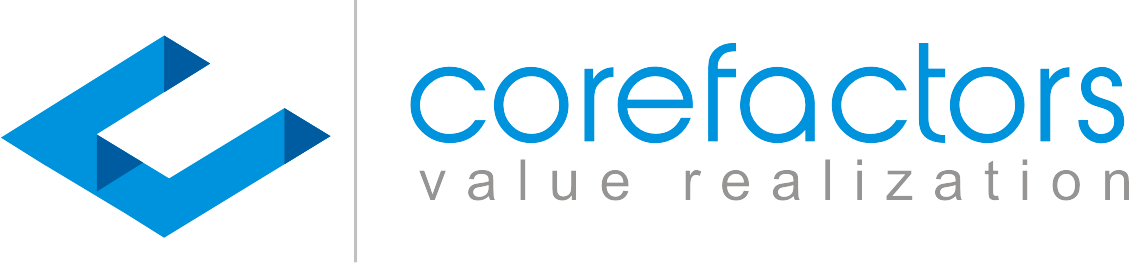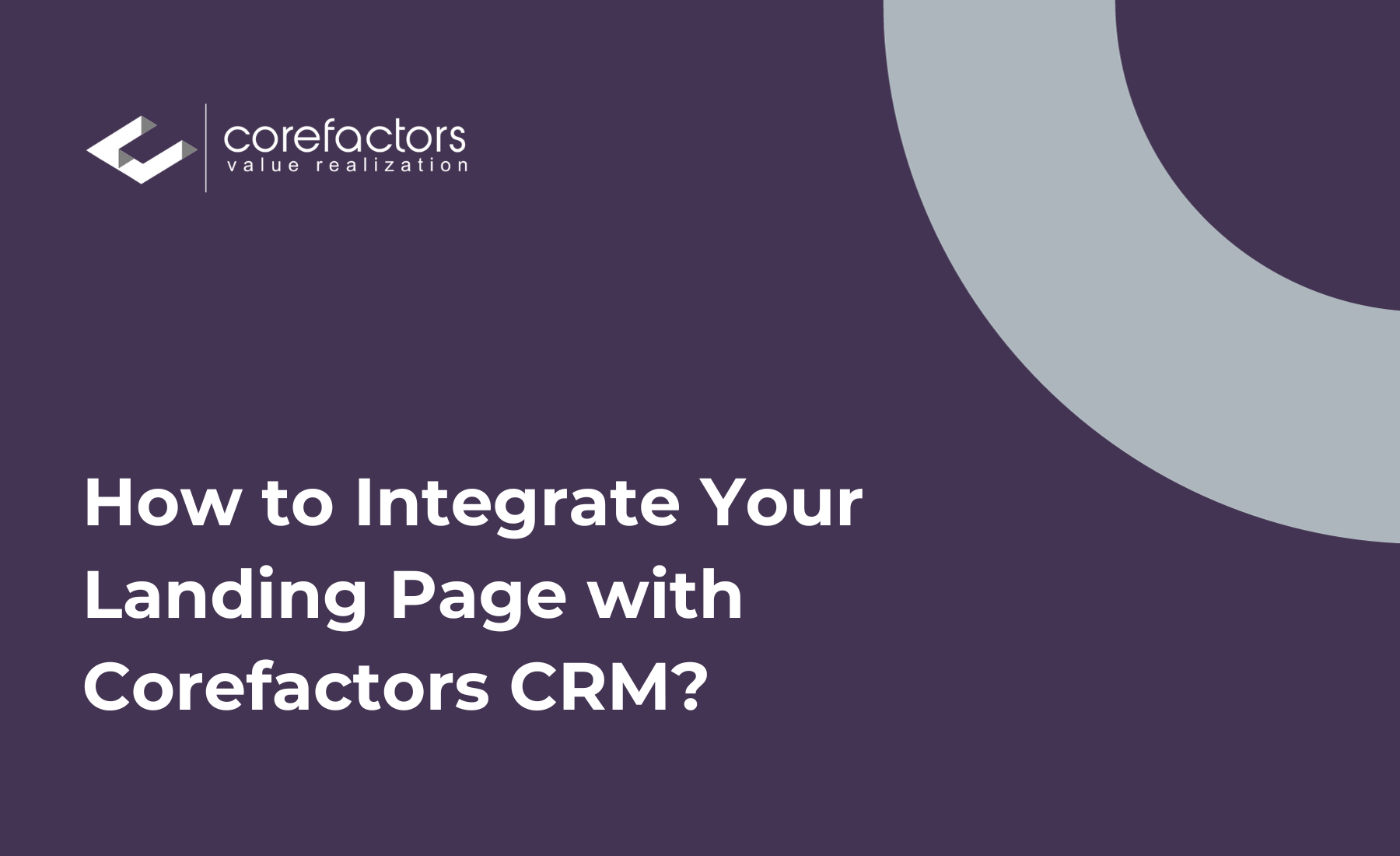First and foremost, check that all fields that will be captured from the Landing page have been created in your Lead Box.
For example, the Corefactors Contact Us form asks the users to enter their Name, Email ID, Mobile Number, and Query. So, all these fields should be ready in your lead box to capture the data from this contact form.
If these fields are not already present in the Lead Box, you can add them using the Field Customization option.
Now, follow these steps to configure the APIs.
- Click on Lead Box Configuration in the top right corner of the Lead Box.
- Select Lead API.
- Click on Create API.
API Name: Enter a name for your reference.
Allow Duplicates: When turned OFF, it will help you avoid confusion if the end user ends up submitting the contact form multiple times, thus creating duplicate data.
Update Based On: You can select the Mobile Number or Email ID. If a particular end user comes back, and uploads more details in the contact form, it will be updated based on the parameter selected here.
Lead Source: Select the Lead source of your choice.
Default Stage: Select the stage you want to assign to the lead which comes from this source.
Lead Type: Select the Lead type from the drop-down options.
4. To map the fields, click on Add Field.
5. Note that the API Field name should be the same as that of the respective fields in the landing page (the Corefactors Contact form in this example).
6. Click on Save.
7. On Downloading this API, you will receive a PDF file that contains the Codes.