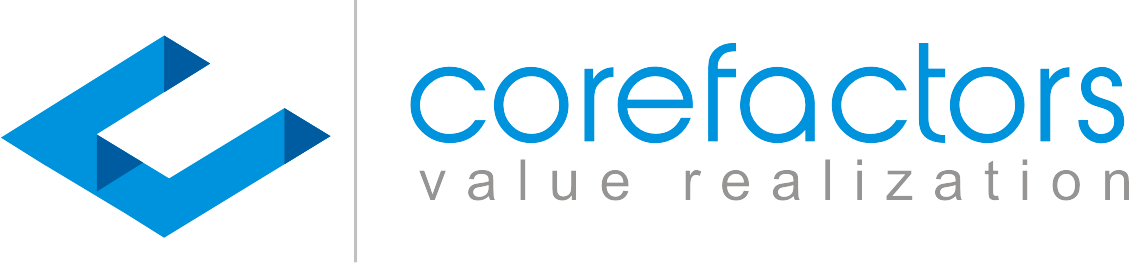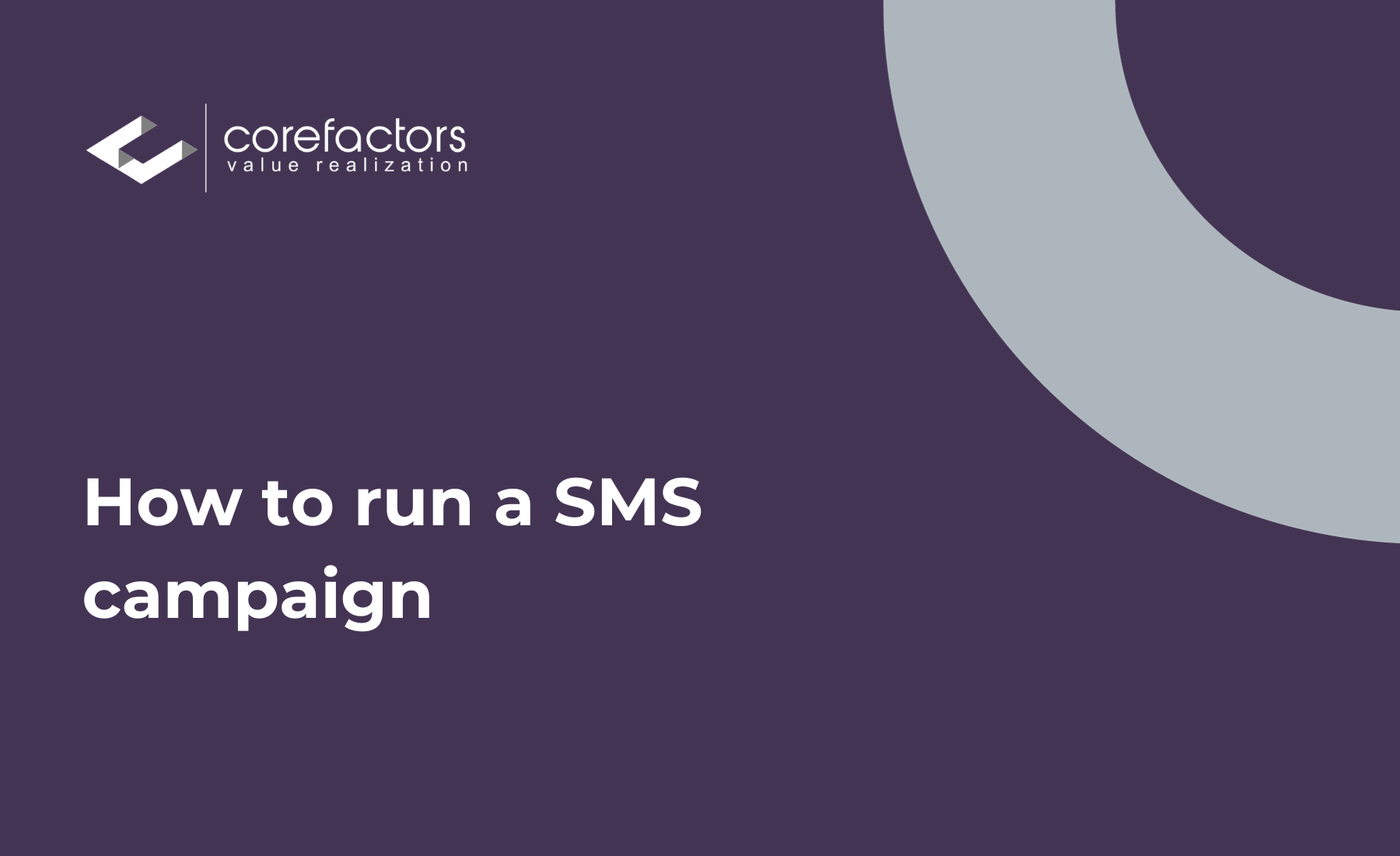To trigger a bulk SMS campaign, you first need to complete the DLT registration. The SMS template needs to be approved and uploaded to the Content Manager of the Corefactors CRM. To get an overview of this process in detail, kindly refer to the video on Content Manager.
Once the SMS template has been updated in the Content Manager, follow the steps outlined below.
- Go to Marketing Box (insert symbol) from the menu bar on the left side of the Corefactors CRM screen.
- Click on Campaign Report from the SMS + drop-down menu.
- Click on New Campaign in the top right corner of the Campaign Report page.
- It will now take you to the Campaign Info page, where you need to enter the following particulars:
Campaign Name: Enter a name for your reference.
Campaign Description: Enter the required details like the target audience and the reason for triggering the campaign. This is an optional entry.
Select Route: Select the route you want to opt for, it can be a promotional campaign or a transactional SMS campaign.
Select Sender ID: This configuration is done in the Backend by the Support Team.
5. Click on the Next button.
6. Now you need to upload the contact database containing the numbers that will receive the SMS.
There are three available options to upload the data. You can manually type out the numbers, or copy-paste it from an Excel sheet if it is less than 5000 characters. If the list has already been uploaded in the List Management of the CRM then you can choose the File Upload option and choose the list from the drop-down menu. If you have created Targets in the List Management, you can also choose that.
7. Click on the Next button.
8. Now you have to select a Tracking Option.
Missed Call: Certain SMSs contain messaging that prompts the receiver to give a missed call if they are interested. If that happens the caller’s number will be tracked.
Redirect Link: If the SMS contains a link that will redirect the receivers to some other site, you can choose this option for tracking. Enter the link in the Redirect Link bar. You can now track how many SMS receivers have clicked on the link.
Long Code: It is a 10-digit mobile number to get feedback from end users. This is generally used when the SMS prompts the receiver to send some feedback via a text code. By selecting this option, all the text messages will be recorded in the Corefactors CRM.
9. Click on the Next button.
10. Select the SMS template that has been uploaded to the CRM.
11. The message you want to send out and that you have already entered in the Content Manager will appear under Message. You can also see the variables and enter them accordingly.
12. The process mentioned above is for English content. If you want to select any other language, first turn the Unicode On and then select the language from the Transliterator drop-down.
13. 1 Credit is deducted for a message of 160 characters.
14. Click on the Next button.
15. The message preview appears. Review this and click on OK. If you want to perform any modifications, you can do so by clicking on the previous button.
16. You can schedule this SMS campaign for a particular time slot.
17. Once everything is set, click on GO!