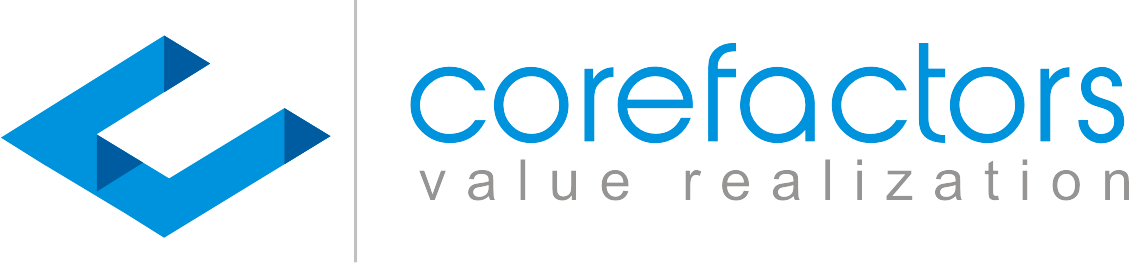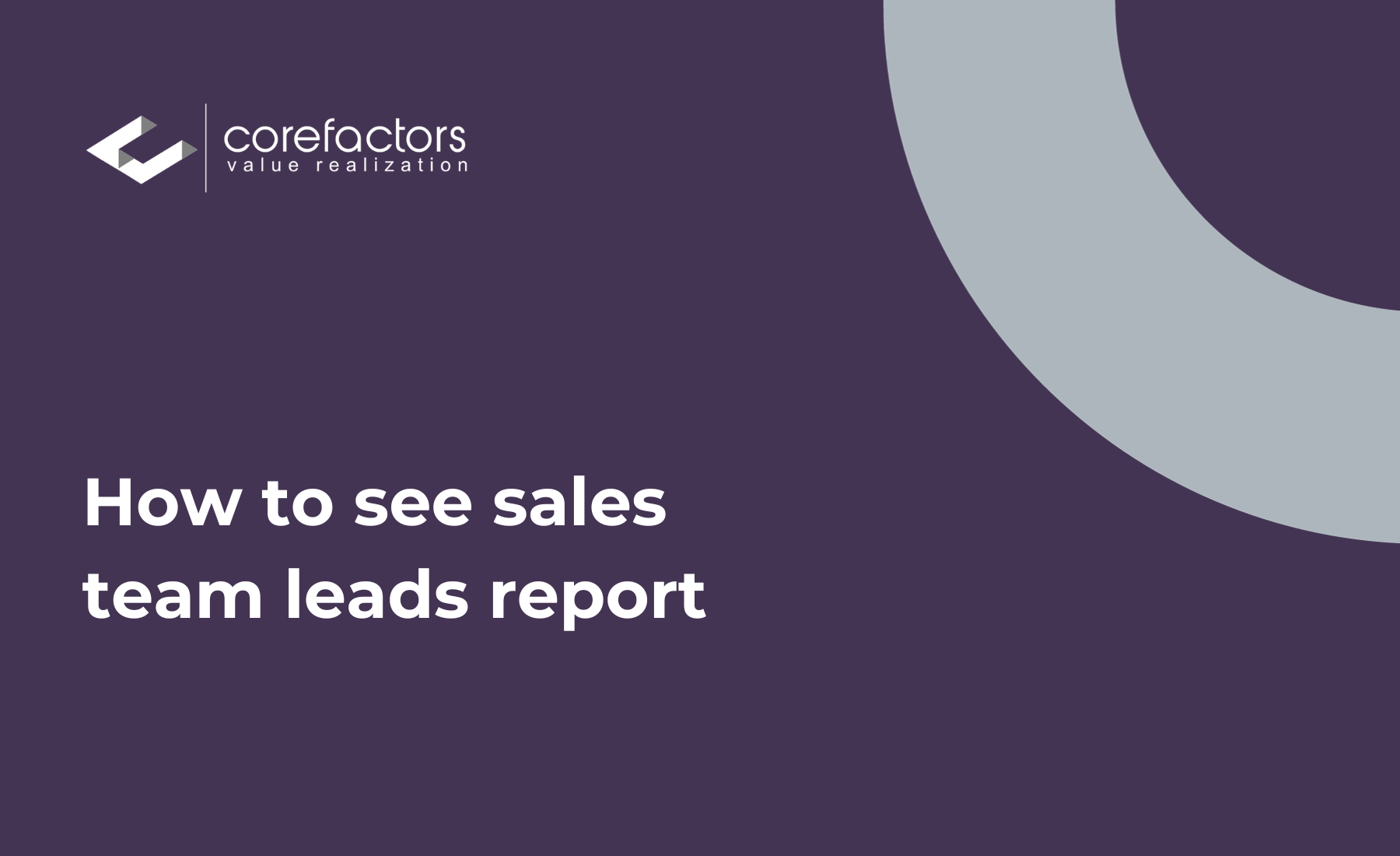- Go to Report (insert symbol) from the menu bar on the left side of the Corefactors CRM screen.
- Click on Lead Dashboard.
- The Sales Dashboard shows the consolidated report in terms of the total number of leads, the status of these leads, the expected Revenue to be received from the lead for the month.
- You can use the date filter on the top-right to select the time period for which you want to view the report.
- You can view the report based on different parameters. This can be selected from the Lead Insights by drop-down menu.
- The Show Report by options lets you view the reports according to the dates the leads have been originally created or modified. Hover over the (button) to see detailed description of these filters.
0:00
/
These reports can be downloaded using the Export CSV option.
The detailed Revenue report consists of two entries. One shows the the revenue from the leads that were created and converted during the selected time period. While the other shows the revenue generated from the leads that were converted during the mentioned time period. The latter revenue also incorporates the leads that were created prior to the time period mentioned.
These reports can be viewed by clicking on the (insert star symbol) mark. The reports are also demonstrated in the form of pie-charts and graphs.