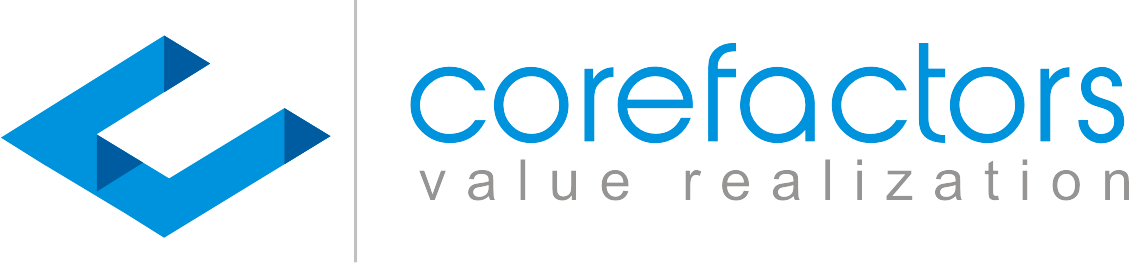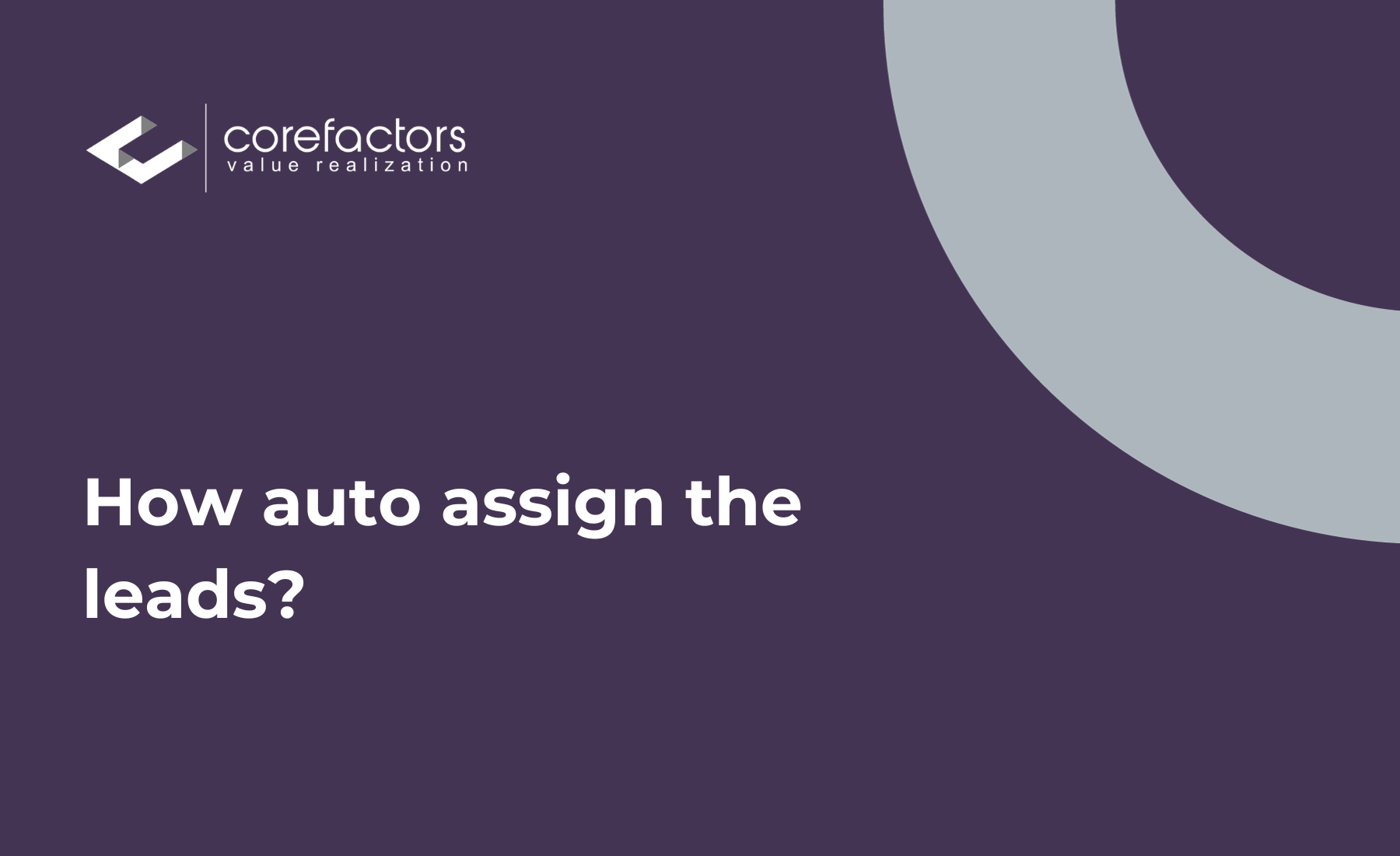Reduce the time spent on manual labor when it comes to lead assignments. The RevOps-enabling, AI-driven, automated CRM of Corefactors allows you to automate lead assignment to your agents.
Let’s take a look at the steps you need to follow.
- Go to Lead Box from the menu on the left side of the screen
- Click on LeadBox Configuration {insert the icon} present in the top right corner of the Lead Box
- Click on the Assign Lead API option from the list available on the left
- Click on Add API Assignment present on the top right corner of the LeadBox Configuration table
- The Lead Distribution Configuration pop-up will ask you to select Assigned Conditions
If you want to assign all the leads to a particular agent, click on the All option under Assigned Conditions and select the agent name from the Assigned To drop-down menu. Click on Save
If you want the lead assignment to be conditional, click on the Custom option under Assigned Conditions.
You can now select the field based on which the lead will be assigned. For example, you want to distribute the lead assignment among agents based on the source of leads.
Say all leads coming from Facebook will go to Agent A and those coming from the website will go to Agent B, select FacebookAds for Select Source and Agent A for Assigned To.
Click on Save.
For Agent B, repeat the same process, but select Website leads for Select Source and Agent B for Assigned To
You can play around with this feature to further assign leads from different campaigns to respective agents.
Let’s expand on the example of auto-assigning leads from Facebook Ads to Agent A. But, if you have run multiple campaigns and would like to assign the leads from each campaign to a different agent, you can do that too using Corefactors AI CRM.
- Click on the + sign beside the Select Source tab
- Now select Campaign name from the Select Field drop-down options
- You can now assign each campaign to its respective executive by filling in the Assigned to tabs and clicking on the + sign to add more assignments.
You can also assign leads from a single campaign to multiple executives in a round-robin arrangement.
- Follow the first two steps of assigning leads from different campaigns to respective agents
- Now, add the names of the executives you want the leads to be assigned.
Suppose you want all leads from Campaign 1 to be distributed among Agents A, B, C, D, E. Enter Campaign 1 in the left box and the names of Agents A, B, C, D, and E in the second box.
By doing this, the first 5 leads from campaign 1 will be assigned to these 5 agents respectively, i.e., the first lead will go to Agent A, the second to Agent B, and so on. The sixth lead will again go to Agent A, the seventh lead to Agent B, and the cycle continues.
3. Click on the Save button