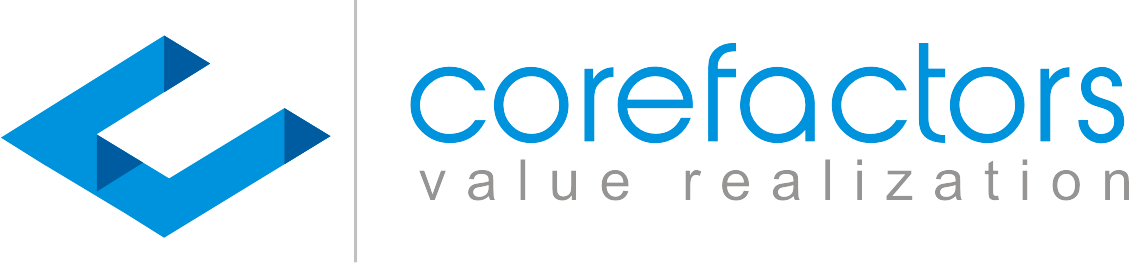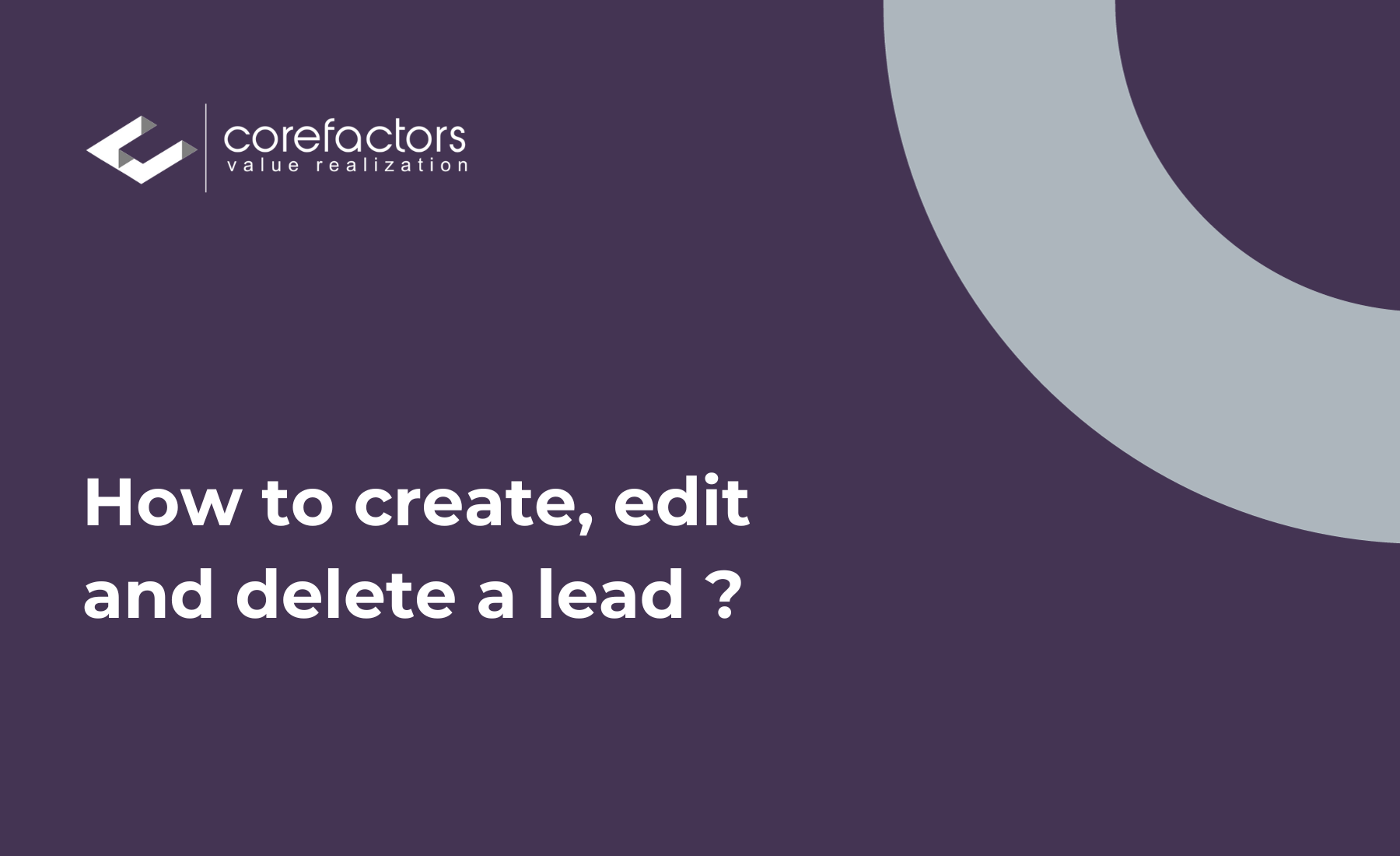To Create a Lead or Enter One Manually, Follow These Steps:
- Select the Lead Box from the menu bar on the left side of your screen
- Click on the New tab in the top right corner of your screen
- The Lead Info form opens
- You can fill in the lead data as instructed on the form. The fields marked with a * are mandatory. For example, you can enter the contact number and lead requirement manually and you can select the source of the lead from the drop-down options available
- Click the Save button after filling out the Lead Info form
- This newly created lead will now appear as the first entry in the Lead Box
0:00
/
How Can You Edit a Lead Entry?
To edit your leads from the Lead Box, follow these steps:
- Click on the First Name of the lead you want to edit in the Lead Box
- The Lead Details page pops up and you can see the lead details under the Info tab
- Make the necessary changes
- Click on the Update button
- The lead has now been updated successfully
If you want a full-screen view of the Lead Details page, click the button beside the lead's First Name. The page opens in a new tab and gives you a better view to edit the details.
How to Delete a Lead?
To delete individual leads from the lead box
- Click on the triple bar button under the Action column of the lead you want to delete
- Select Delete Lead from the available Action options
- The lead is now deleted from the Lead Box
To delete multiple leads simultaneously
- Select the leads you want to delete by clicking on their respective checkbox
- Click on the Actions tab on the top right corner of the page
- Click on Delete from the drop-down menu
- A pop-up asks you to confirm the bulk delete action
- If you want to go ahead, then click on the Delete button; click on the Cancel button if you wish to review the leads you want to delete
Where do I View My Deleted Leads?
To view the leads you deleted,
- Click on the All Leads drop-down, present at the top of the screen
- Select the Deleted Leads option
- You can now view your deleted leads
What if I Deleted a Lead by Mistake or for Some Other Reason and Now I Want it Back?
Follow the steps mentioned to view your deleted leads, then
- Click on the triple bar button under the Action column of the deleted lead you want back
- Click on Undo Delete
- You can now find this lead in your Lead Box